3.5 - 2d plot selector
An alternative to the 3D neighborhood environment
The 2D parcel selector is an implementation of Innobrix that provides a better user experience for mobile users or those with limited access to
quality hardware. This is a functionality exclusively present within Home Configurator projects. The 2D lot selector, if implemented within a project, can replace the 3D neighborhood with an image.
From the image, a House is then selected for configuration. The latter, of course, is always done in 3D.
The image used for the 2D plot selector is a .png or .jpg and can be, for example, a screenshot of the 3D environment of Innobrix. However, it is more attractive to use an elaborate artist impression for this purpose.
Make sure that all houses are visible on the AI so that you can draw neat lines around them.
- Copy the
Freemodel into your situation (CTRL + D) and place it somewhere in the situation (so that you have at least 2 Houses in your project). Make sure the copy has a differentConstruction Number. - Click on the icon at the top right of the Plan Editor then click on 2D.
The editor below should appear.
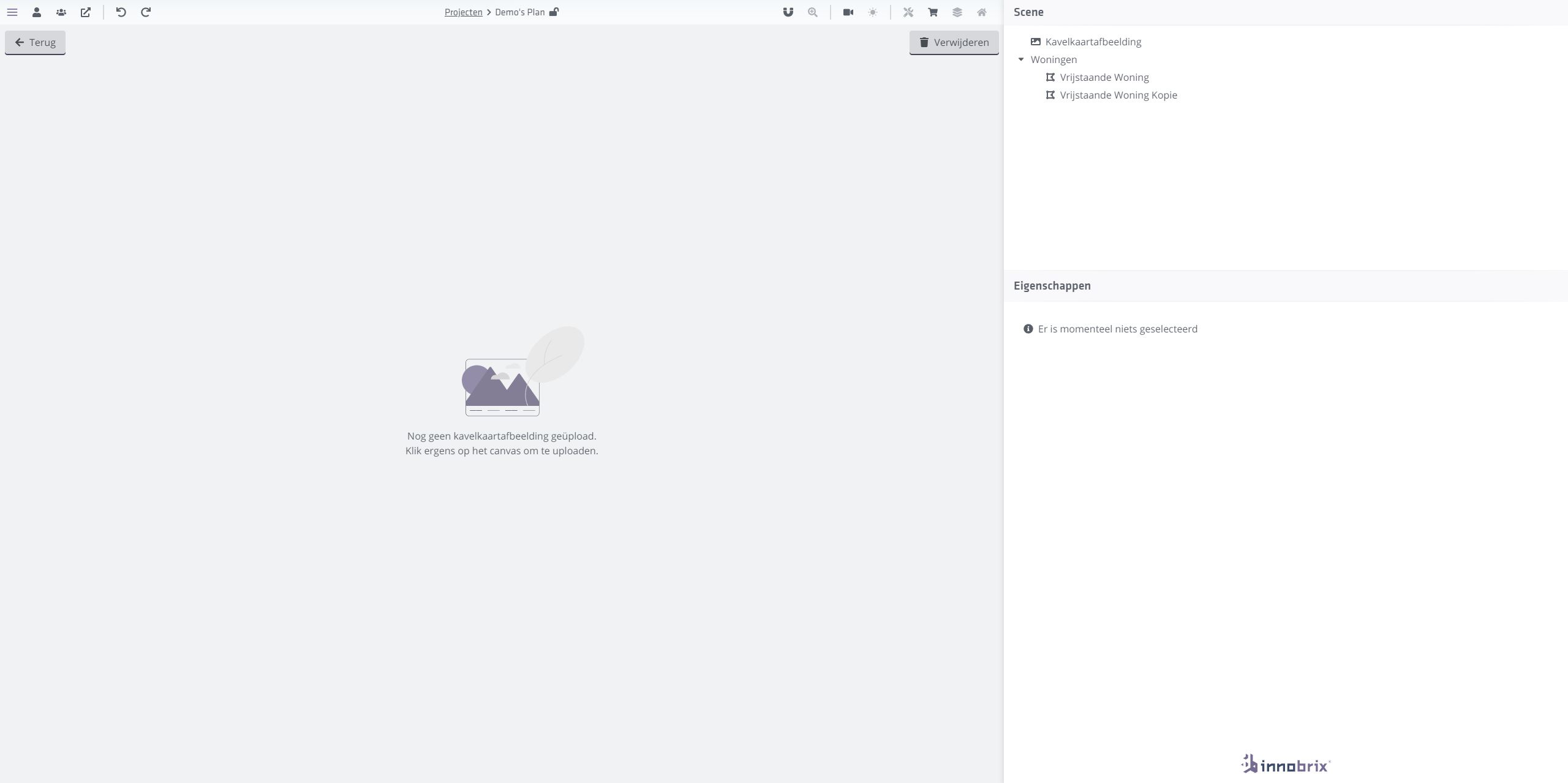
Upload an image by clicking on the empty image field. This can be basically any image, as long as there are (at least) 2 properties that you can frame. Ideal image size is 1920 x 1080px.
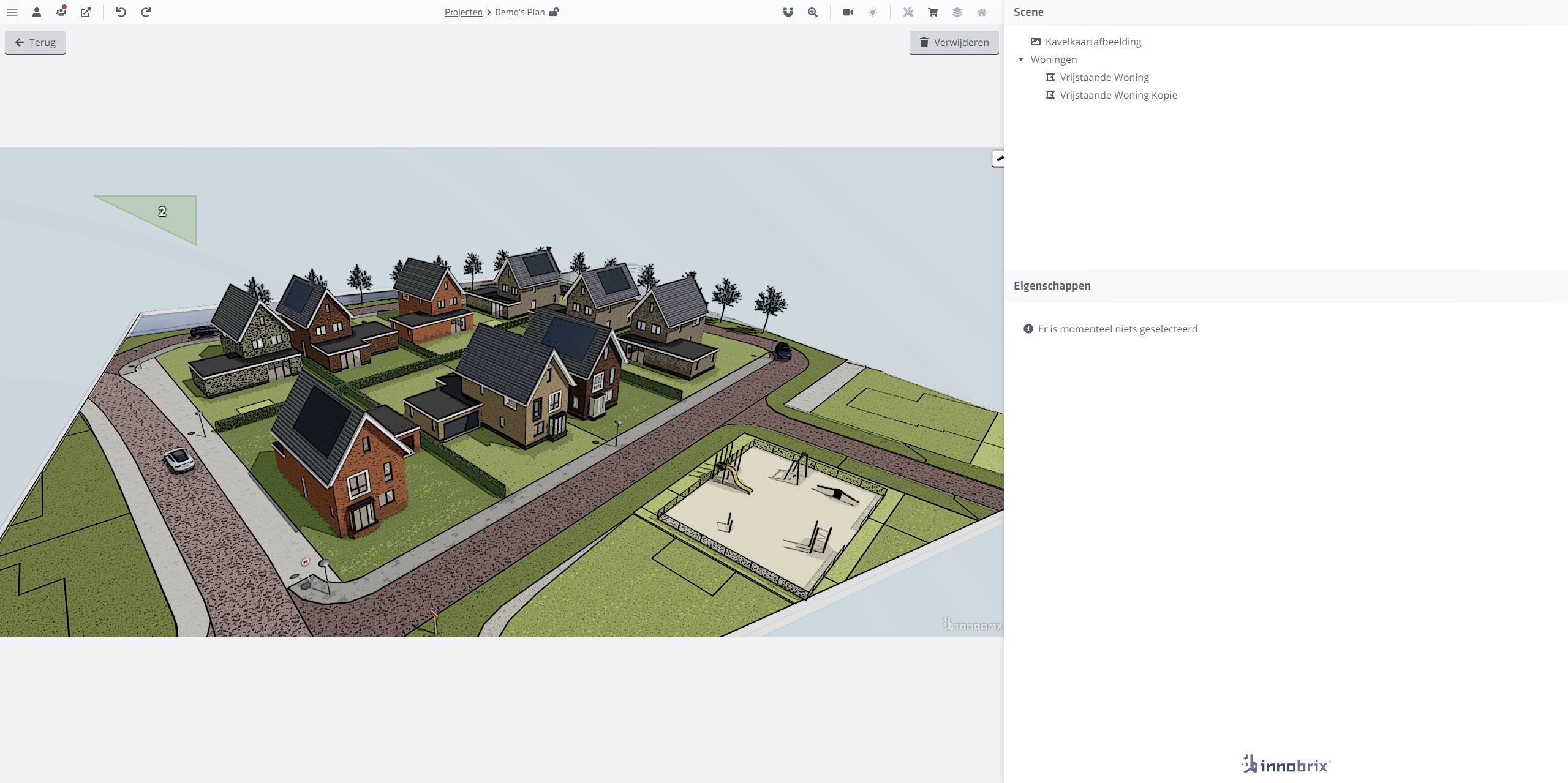
You can think of the green frames as the Dwellings' you placed within the Plan Editor. Centered within each frame is the Building Number` of the corresponding Dwelling. You can also select the frames
through the Dwelling overview on the right side of the screen.
- Click on a green frame, or click on a Property from the overview to select a frame.
- Click and drag the already selected frame to the appropriate place in the image.
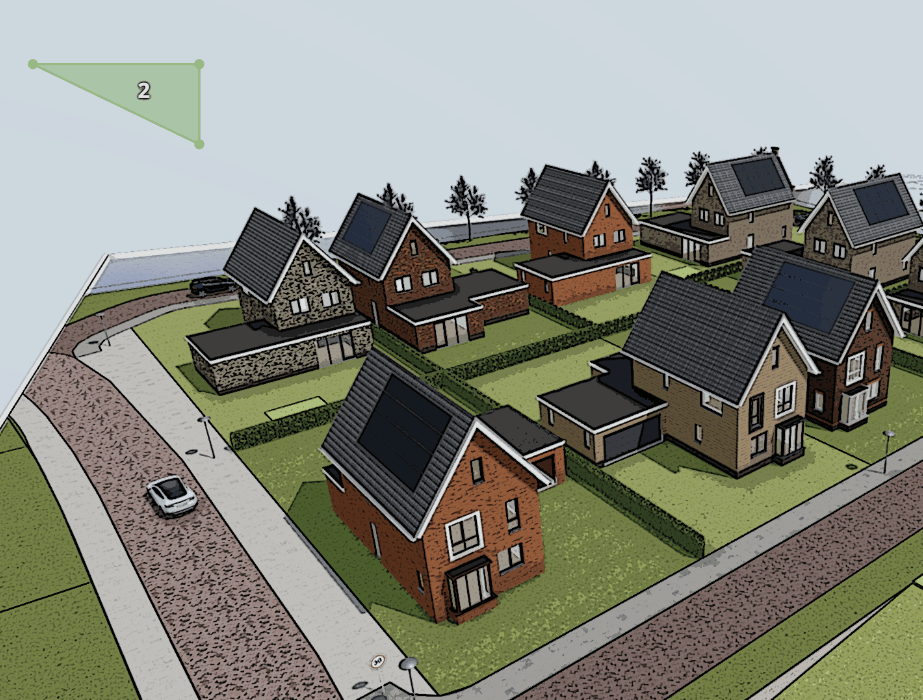
Now that the frame is reasonably in the correct place, you can see that the 3 points that each frame starts with are not enough. You can create a new point by positioning your cursor around the middle part of the line between 2 points. You will then see A small ball appears. You can click and drag to create this new point. By clicking and dragging you can change the position of all points to frame a house.
If you unintentionally make a mistake or even delete a frame (and thus a house!), you can simply undo it using CTRL + Z.
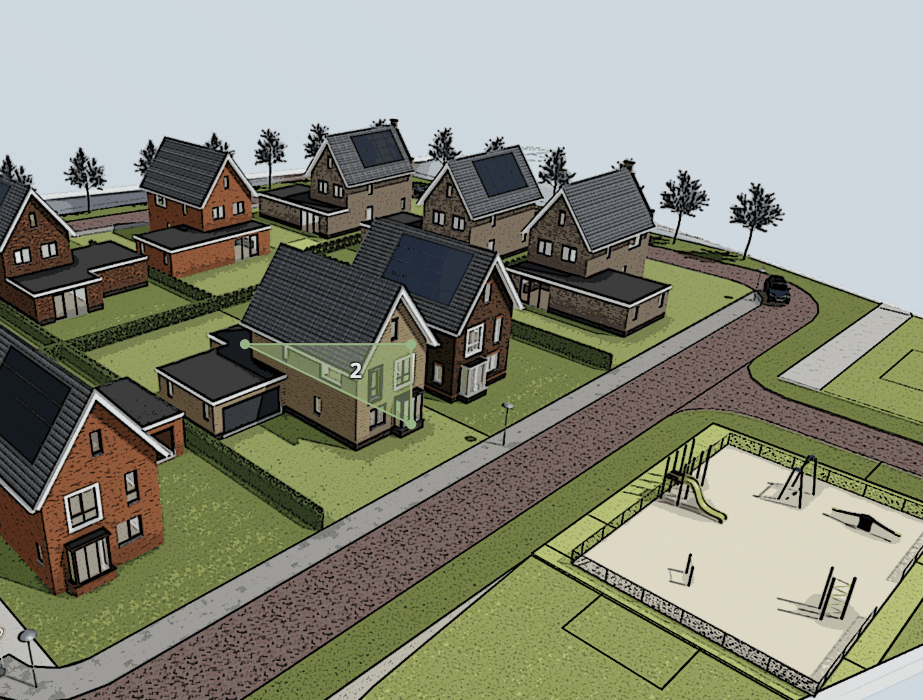
It is also possible to delete points by clicking on them (and holding down the LMB (left mouse button)) and then clicking the DELETE key on your keyboard.
Implement the 2D plot selector by framing both Houses.